Introduction to Pricing feature
Setting your pricing is a crucial part of your website set up. You set your default pricing for your site here: Site Management –> Pricing Settings –> Pricing & Download section Please see the chart below and explanations that will help you create your pricing and allow you to license your music in the way […]

Setting your pricing is a crucial part of your website set up.
You set your default pricing for your site here:
Site Management –> Pricing Settings –> Pricing & Download section
Please see the chart below and explanations that will help you create your pricing and allow you to license your music in the way that you want.
IMPORTANT – It can take 30-60mins for pricing to be updated on your live site. Timing depends on browser cache and your geographical location. If you are trying out different prices when you set up your site, be patient for these changes to take effect on your site.
Remember this is your default pricing. You will still have the option to change individual track prices and individual playlist prices from within your Track “edit” area and your Playlist “edit” area. However your first step with your site set up will be to set your default pricing as we outline below.
Remember you can also run your website on a subscription model basis. Contact us to learn more. This email specifically addressees pay per track pricing options.
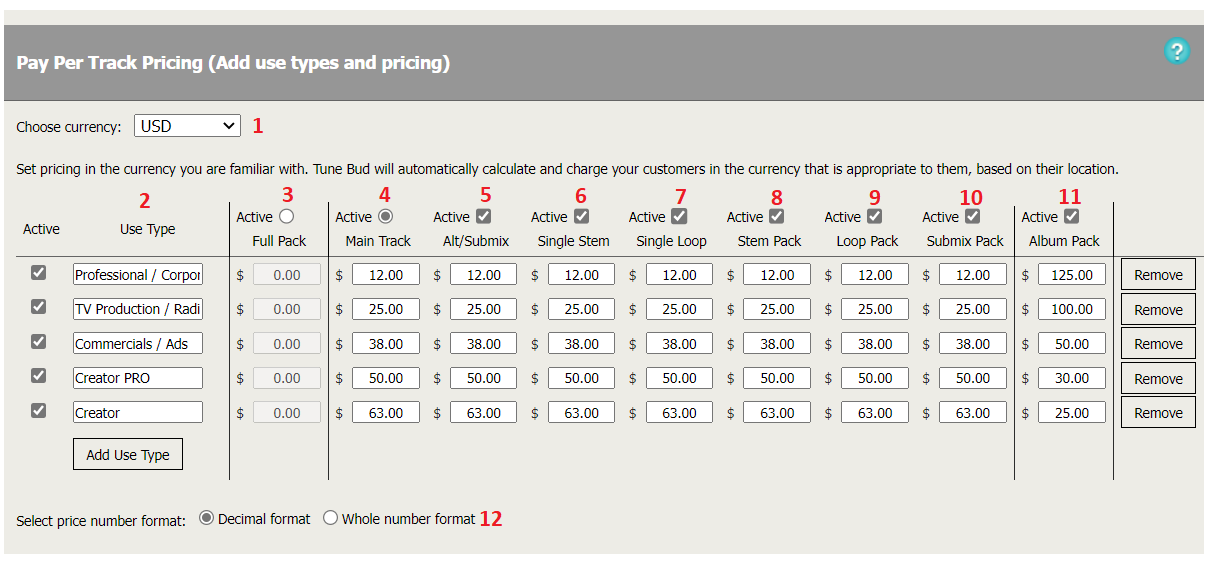
- Select your currency. This is purely a visual element so that you are using a currency you are familiar with. Your website will automatically allow customers to purchase music in 4 default currencies depending on their location (US$, Australian $, Euros and GB£). Please contact us if you wish to add additional currencies.
- Set your use type. You can set as many use types as you want. We suggest you look at other music licensing sites for inspiration. Another tip is to keep it simple! Just two or three use types is often best. You can always add more use types later as you grow your customer base. You can use your “Pricing” page to explain to your customers what these use types mean in more detail.
- By selecting “Full Pack” you will sell each track and any alternative versions, stems, loops etc that you upload all as part of one single track pack. Customers will just pay one price regardless of how many alternative versions of the track you upload. Once they purchase the pack they’ll be able to download the main track and all versions. If you select 3, you do not have the options for pricing from 4-11.
- As opposed to 3, 4-11 gives you multiple options to set individual pricing for your main track and other versions. At point 4 you set the price for your main track.
- This is where you set the price for any alternative versions of a track you upload. Setting a price here will allow your customers to purchase an individual alternative version. If you had three alternative versions they could just purchase one. By default they also must purchase the main track. So keep the main track cost in mind as well when setting the alternative version price.
- This is the same as 5, but for individual stems. Setting a price here will allow your customers to purchase an individual stem. If you had three stems they could just purchase one. By default they also must purchase the main track. So keep the main track cost in mind as well when setting the individual stem price.
- This is the same as 5, but for individual loops. Setting a price here will allow your customers to purchase an individual loop track. If you had three loop versions they could just purchase one. By default they also must purchase the main track. So keep the main track cost in mind as well when setting the individual loop price.
- This is where you set your stem pack price. Setting a price here will allow customers to pay a single price for all stems that are available for that track. You can sell individual stems as well (point 6) or you might leave point 6 blank and just sell the “pack” option.
- This is the same as 8, but for loops. Setting a price here will allow customers to pay a single price for all loops that are available for that track. You can sell individual loops as well (point 7) or you might leave point 7 blank and just sell the “pack” option.
- This is the same as 8, but for alternative versions. Setting a price here will allow customers to pay a single price for all alternative versions that are available for that track. You can sell individual versions as well (point 5) or you might leave point 5 blank and just sell the “pack” option.
- This is where you can set an overall price for a playlist or album. Leave this blank if you do not wish to sell entire playlists or albums. Setting a price here will allow your customers to purchase an entire playlist, complete with main tracks and any alternative versions, stems or loops associated with the main tracks.
- This is a display option. Keep in mind that the site automatically converts pricing from your chosen currencies to other currencies. Therefore using decimal format on your site could lead to some unusual decimal prices for customers using other currencies. It is often best to keep things simple and use whole numbers.
Remember to click “Update Page” at the bottom of the site settings page once you have updated your pricing!