Getting Started With Tunebud
We get that not everyone is a computer expert, so help you get started with the Tunebud composer website builder we have created this handy guide, some resources and even a couple of videos.
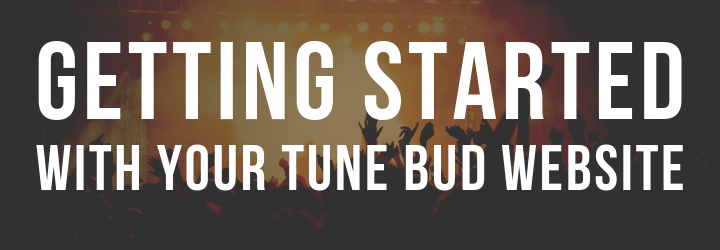
Start Building Your Own Music Library
It’s always really exiting to start putting together your own Tunebud production music library.
We aim to keep things simple and we find users soon get used to the system but if you get stuck simply email Tunebud support.
In the overview video we show you the customer facing side of Tunebud we give some tips on design and ideas for you site.
The admin section video is all about your control panel and how you can make changes to your site.
To Make Changes To You Tunebud Website
- Enter your URL followed by /manage_whitelabel/ which will open your login area.
- Now input the login information we provided in your set up email.
- Click “Log In Now”.
Stand Out Design
Want to get hold of some image and graphics to make your site stand out from day one?
We put together the resources pack to make it as easy as possible for you to start licensing your music online.
HELP
We understand that building your music library website or composer portfolio can be a very daunting and confusing process for those who are not the most technical.
While Tunebud aims to simplify website creation our team are always on hand to answer your questions and guide you through setup. You’re not on your own.
Below are explanations to common queries our team receive about getting started.
Add A Logo
Once you have logged into you admin area, click on the site management tab followed by the site management box ( on the left hand side with and arrow). Next select site settings and you will see options to change your site logo, update your favicon ( the little mini logo in the tabs of your browser ), add tracking scripts and more.
To get started we recommend adding your own logo. For best results use a transparent PNG file however Tunebud also accepts JPEG (we recommend using the whole image as the logo in this case. See example here – https://royaltyfreeproductionmusic.com/ ) . Simply click the Choose File button and select your logo. Now scroll to the bottom of the page and hit update page.
Change Your Site Color

Add your brand color by heading to the Site Management Tab, Site Management box and then Site Settings. Input your favorite hex color code into the Main Site or Secondary Color box.
This hex color selection means you aren’t limited at all when it comes to adding color to your website.
Find your hex color code here: https://htmlcolorcodes.com/
Tunebud Custom Pricing
You can adjust the prices you want to charge for music licences via the Site Management Site Settings area.
Open up the Tunebud Price Calculator spreadsheet (provided upon setup) and type in what you would like to charge. The calculator will then give you the number to insert into the Usage Rate box. We recommend 2 – 5 usage types.
Don’t have the price calculator? Can’t find the email? – Get in touch with your account manager and they will send you another copy.
You can then name the usage type by entering it into the Type Name box. Once complete click update page. After around 30 minutes the changes will be live on your website.
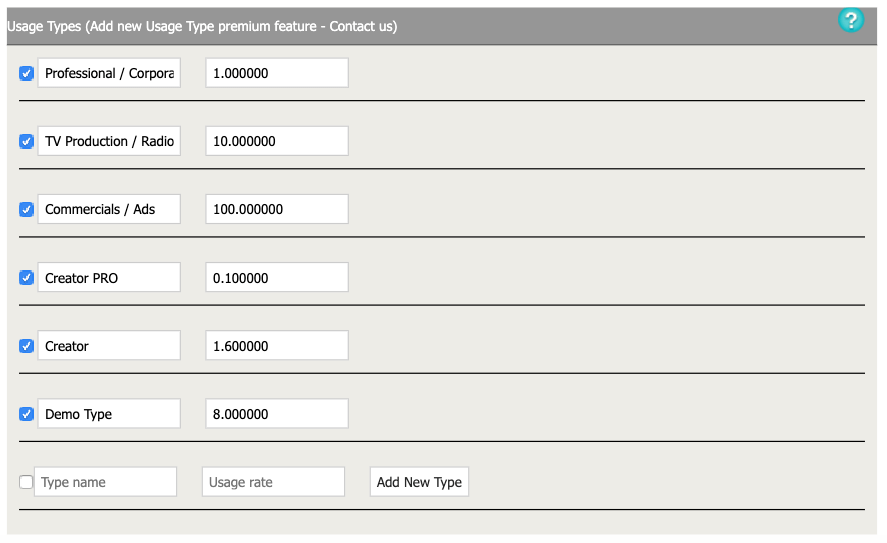
Why do we set pricing this way?
Successful Music Licensing Businesses have clients around the world. We wanted to build a system which allows you to set the price in the currency you are most familiar with and then automatically convert your price to any other of the main currencies we support.
What Is A Music Licensing Blanket License?
With Tunebud you have the option of selling a “Blanket License” to your clients. This allows the client to download unlimited production music tracks for a set fee. For example you can charge the client £200 a year (or £29.99 a month) for unlimited downloads.
To do this:
1. Get your client to sign up for an account on your website.
2. Take payment from you client (Blanket License payments are dealt with directly by you rather than through the payment gateway). You could for example send them a request via Pay Pal along with a PDF Invoice.
3. Go to the members area of your website. Find the user and click on edit and then change the account type to blanket license. You can then click update at the bottom of the page.
4. Tell your client that the blanket license is now active. If they refresh the page they will be able to start downloading as many tracks as they like.
Uploading Tracks

After setup of your account the Tunebud team will quickly create Composer login accounts for you.
Composers can then login and upload tracks to your site. Simply send us the composer name and email address so we can help you get started.
Once we have your composer name and email address we will do our first stage of setup. You then upload your first track and we use this to check that everything is working correctly and set all future uploads from this composer to go live automatically.
You don’t need to setup all of your composer accounts at once and if you need more than those included in your package you can easily upgrade.
Can I Upload Tracks From Just One Account?
Once you have one track with each composer account uploaded you will be able to upload all remaining tracks from just one account. You can then reassign them to any other composer account from the music tab.
Image Grid Playlist Links
When adding links on your Tunebud website in the Image grid area please don’t insert your whole URL into the Website URl box. Just add the part after .com.
For example: You want to link to https://www.cinephonix.com/featured-playlists/acoustic-production-music.aspx
You should just insert /featured-playlists/acoustic-production-music.aspx
Please note, the images you upload in the playlist area don’t automatically appear as the image grid. The reason for this is that we wanted to allow users to use the image grid to link to any page of a Tunebud site (not just playlists).